Google nowadays pretty much rules the Internet, and so it’s not surprising to learn that there are countless businesses all over the world, using Google to help them get ahead.
Whereas in the early days, Google was purely to be used as a search engine, years later, and Google is now an incredibly efficient marketing tool.
Not only do we have Google analytics, but now we are also fortunate to have Google Tag Manager, and it is this which we’ll be focusing on below.
In this article we’ll be looking at what it is, which plugins work best with it, before finishing up by looking at a few reasons why you should ideally be using it yourself.
What is Google Tag Manager?
Google Tag Manager is basically designed to help users easily manage tags, which are pieces of JavaScript that send out information to various third-parties, either on your mobile app, or on your website.
Google Tag Manager is designed to help users add plugins to their site to help: enhance the performance, boost the SEO, increase the traffic, improve the usability, and more besides.
What are the main benefits of using Google Tag Manager?
Key benefits associated with using this fantastic piece of software include:
- Improved speed and performance – One key reason to consider installing Google Tag Manager is the fact that doing so will help speed up numerous processes. With GTM, you can make changes in seconds, and add new tags very quickly, as many tags will not require changes to the website’s coding. Marketers can benefit here because launch times can really be increased as they make tests and changes when they require, and can launch whenever they’re ready.
- Improved security – Security in the online world, is now more important than ever before, as cyber-criminals are getting more advanced every single day. GTM however, is ideal as it allows you to be in control of who accesses various analytics accounts, and if necessary, you can revoke access to these accounts whenever you like.
- In-built version control – Another key benefit associated with GTM is the fact that it comes with in-built version control. This means that whenever an alteration to a container is published, Tag Manager will automatically create and archive a new version for you. So, if for whatever reason, you do need to fall back onto a previous version, this will not be a problem in the slightest. An added bonus of this is that it allows you to keep your tags more efficiently organized as well.
- Preview tags before they are published – Finally, the last benefit we’ll cover today, is the fact that Google Tag Manager allows you to debug and preview tags before you publish them. With the ‘preview’ feature, you can basically double check whether your tags are working as they should be, before you publish them.
Some of the most effective plugins which can be added via Google Tag Manager include:
DuracellTomi’s Google Tag Manager for WordPress
Google Tag Manager (GTM) is Google’s free tool for everyone to be able to manage your analyitcs, PPC and other code snipets using an intuitive web UI.
This plugin can place the necessary container code snippet into your website so that you do not need to add this manually.Multiple containers are supported!
The plugin can support your GTM setups by adding lots of meta data about the visited page and about the user into the so called data layer.
Works great with WooCommerce and can give users the ability to use the enhanced E-commerce feature set of Google Analytics.
Gravity Forms Google Analytics Event Tracking
This plugin provides an easy way to add Google Analytics event tracking to your Gravity Forms, allowing you to properly track form submissions as events/conversions within Google Analytics.
Also supports:
- Pagination events
- JS only events
- Google Tag Manager
WP TagMan
Rather than manually inserting the scary code that Google Tag Manager provides, this plugin does it properly and puts it into the page in the correct WordPress manner, and in the way that GTM expects.
Of course, you’ll still need to put your tags and pixels into the container, via the GTM interface. You can use Tag Assistant(Chrome plugin) to check that everything looks how it should.
Metronet Tag Manager
It really unlocks the power of the dataLayer so you can easily set macros and firing rules on almost any element.
This plugin lets you:
- Easily add as many dataLayer variables on a per-post and per-page basis as you need.
- The plugin already gives you six predefined dataLayer variables that you can change/remove or test the system with. These will be loaded on all pages and posts.
- Set up separate dataLayer variables for pages that aren’t posts or pages (like archives etc).
- Lets you easily add a HTML event handler to any content link with the GTM TinyMCE button in the WYSIWYG.
- Lets you add your own unique ID or a class to each content link with the GTM TinyMCE button in the WYSIWYG.
Google Tag Manager & Google Analytics for AMP
Add support for Google Analytics and Google Tag Manager to your AMP pages(Accelerated Mobile Pages) on WordPress. The plugin will provide you with aneasy set-up of your accounts on both GA & GTM to make sure you can startmeasuring and supporting your AMP pages better.
FEATURES
- Enable the tracking codes for Google Tag Manager & Google Analytics.
- Provide custom variables and data for AMP.
- Be able to customize the custom dimensions for Google Analytics.
- Add outbound link tracking for Google Analytics.
- What changed when we started using WP Ghost - December 5, 2025
- WordPress REST API Security: Best Practices and Tools - June 24, 2024
- WordPress Firewalls & Tools for Your Website Security - June 17, 2024

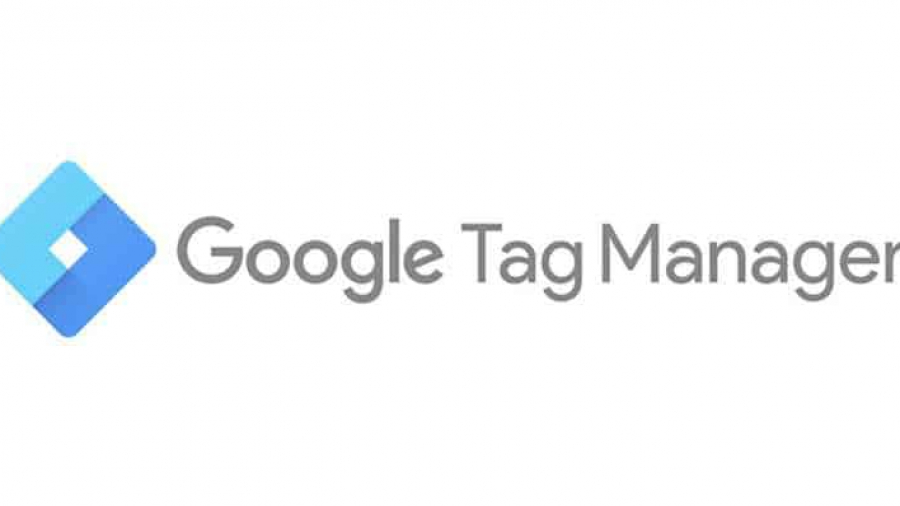




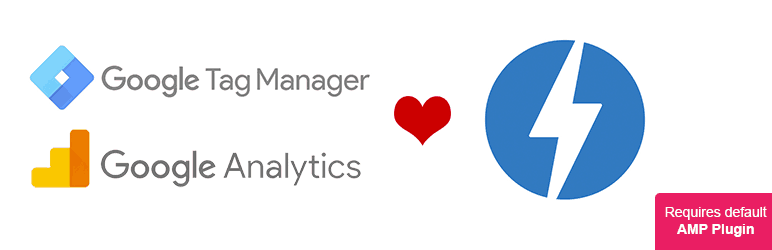
Prior to reading this article I knew nothing about Google Tag Manager and now I’m convinced to start using it. Thanks for much for the info!
You’re welcome
I didn’t even know that Google Tag Manager existed! Will definitely be looking further into this – pinned this post to come back to later
You’re welcome Dani. It’s definitely a great new feature from Google
I didn’t know this existed either! There’s so much that Google offers in terms of marketing, it’s hard to learn it all and keep up. Thanks for the great article!
You’re welcome Kimberly. Indeed, Google continues to surprise us with some many new features.
Thank you for this list. I helps me a lot
Oh wow, there’s always something new! I’ll have to look into this for my blog.
I’m going to have to look into this more. I’m currently in the process of cleaning up a very messy site archive (side effect of having merged several blogs and creating a decade’s worth of old content) and once that’s all done I plan to go through all my posts and figure out the best tags.