Why WordPress and not other CMS?
You may still be wondering why to choose WP over other CMS. Like, Drupal or Joomla for instance. Well, here’s a list of things that makes WP the better CMS:
- It’s the most popular system. Over 50% of the people using a CMS are working with WordPress. There must be something about it that gives it such notoriety.
- It’s totally free. Plus, is comes along with lots of fantastic and well-designed themes and templates. There’s nearly no limit to how special and creative your website can be.
- It creates mobile-friendly websites. This is not a feature to disregard. According to www.statista.com, two-thirds of the global population are current mobile applications users. So, there’s a higher chance that people will look for your website on some mobile device rather than on a desktop.
- Using for beginners is easy. Some time ago, setting up a website was almost exclusively an expert’s job. Due to CMSs in general, and WP in particular, anyone can build up a site from scratch now. As long as you know how to use Microsoft Word, you’ve got all the skills for promoting your content online. Plus, WP comes with lots of free plugins ready to help you set up contact forms, image galleries or any other elements suited for your business.
- It’s a versatile tool, matching any business. Whether you wish to use it just for blogging or want to set out an e-commerce business, WP adapts to whatever your needs are. By the way, did you know that even CNN, eBay or NASA use it?
- It gives you access to an incredible support. Given the vast amount of experts and developers creating themes, plugins or even using WP, you get to be surrounded by experts. They are only one question away from whatever type of information you need.
Drupal and Joomla are also great CMSs. However, unlike WordPress, they need some coding expertise. This makes them hard to deal with by beginners. Now, let’s get to the actual setting stages.
STEP #1: Choose Your Website Hosting Platform
You can choose from a number of hosting platforms, some more famous than others.
Wpengine, a hosting meant exclusively for WordPress, stands out as one of the most secure platforms existing. If you choose to go for this one, you will get:
- automatic security updates
- daily backups
- automatic caching
- one-click staging area, etc.
The only problem is that this entire system is quite expensive. It can reach up to $30 per month, as opposed to $5-10 you may pay with others. So, not many can afford it.
Bluehost is one of the trendiest hosting platforms these days. Its top advantages are:
- the good customer support,
- the free domain name,
- the CPanel Control Panel and,
- Self-own data centers.
However, its popularity comes with a drawback: it’s too crowded. Plus, once they’ve switched from the All-in-one unlimited plan to 3 different plans, they’ve turned out to be quite expensive, as well, for the full option.
GoDaddy has been another notorious hosting platform. It’s 365/7/24 phone, live chat, email support and backup systems make GoDaddy one of the most wanted platforms. It carries, though, the same setback as Bluehost: it’s too crowded. Plus, it’s got some inflexible features regarding design, e-commerce activities, and mobile device displays.
PayPerHost may be less notorious than the ones we’ve talked so far. However, it is number 1 pay-as-you-go web hosting in the world. Its top advantage is that your hosting costs start from very low levels and grow along with your business. You no longer have to worry about paying much more than you can produce. With PayPerHost, you can now align your progress with what you pay for their service.
Here’s a list of this platform’s top gains:
- Unlimited scalable web hosting
- 100% of MySQL cached in RAM
- Autoinstallers
- Pre-compiled PHP, leading to faster page load
- Multiple data center locations in one account. You are free to host one website from Europe and another one from the USA using the same account.
- Backups every 4 hours
- SEO Hosting, etc.
STEP #2: Installing WordPress
If you chose to go with PayPerHost as hosting, you should know that it provides automatic Wordpress installing service. This service simplifies the installation of software like WordPress, Joomla, etc.
Now, before you proceed, you need to create a new database first. (Databases -> Add database).
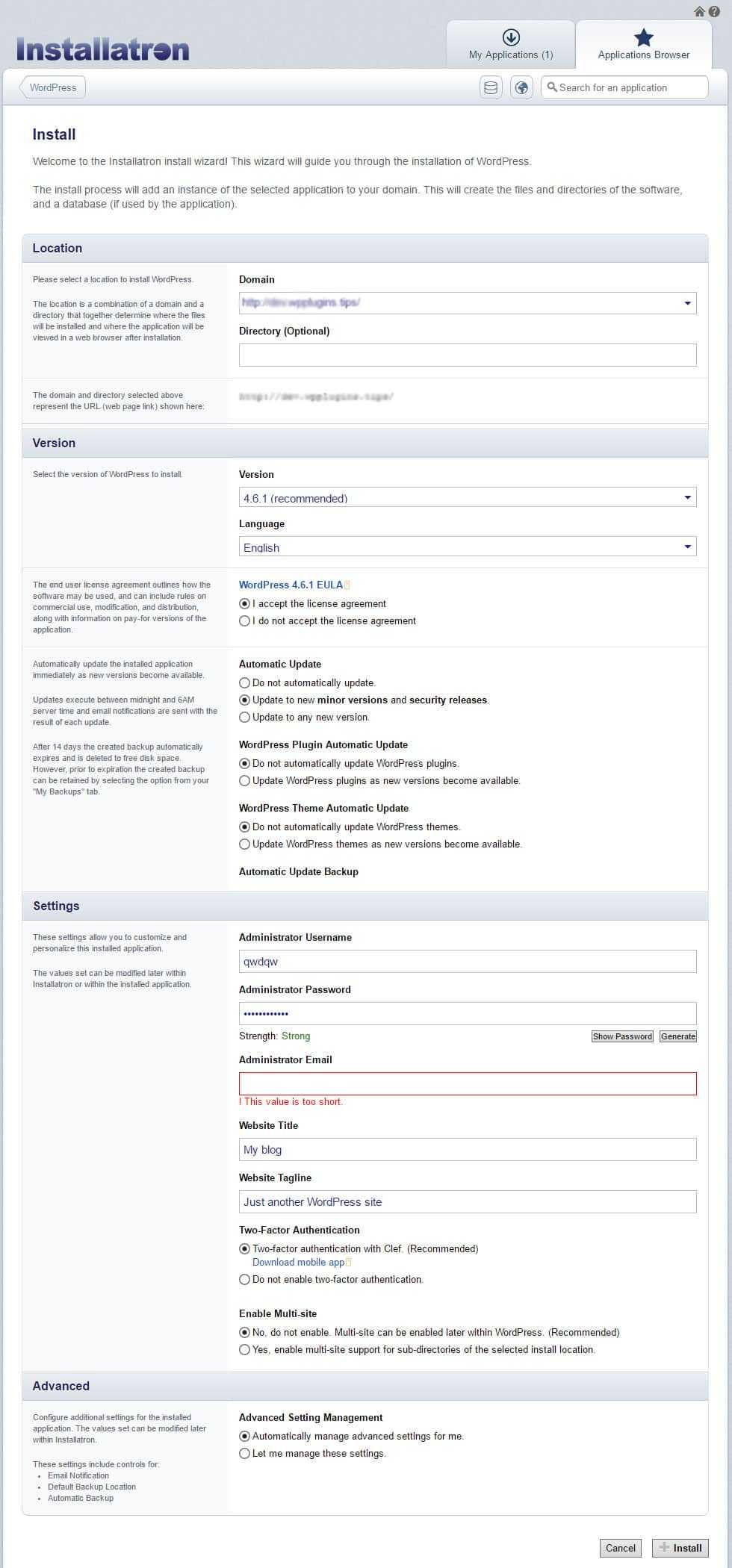
You should also know that PayPerHost has got free SSL (HTTPS). You are only one click away from turning to HTTPS.
STEP #3: Add a Theme in WordPress
So you’ve set up in your dashboard. Now, you can browse through over 1500 free themes to create your design. All you have to do is to go to “Appearance” on the side bar and click: “Themes”.
Before heading over to ThemeForest.net to buy the themes you desire, you might want to give WordPress a chance and spend some time looking for their free options. You may e surprised to find many well-designed themes here.
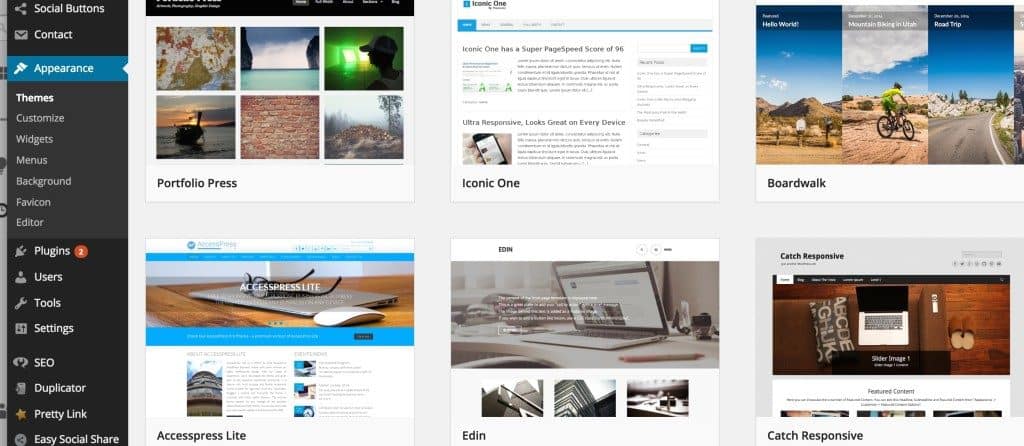
As you can see, it does require much effort to install a new theme. You only need to search for keywords and use filters to find the designs that best fit with your personal or business style. Just take your time to find the perfect match.
Here are two things to consider when selecting your theme:
- look for designs that are well suited for mobile devices.
- Set it as one of your keywords, and you are ready to go.
STEP #4: Adding and editing pages and posts
Let’s say you wish to create a new page; “Our Products” or “About Me” page, for instance.
1. Take a look at the sidebar in the WordPress Dashboard to find “Pages”. Then, click “Add New”.
2. As soon as you click, there’s a screen that pops up. Feel free to add images, text or anything that suits you for hat page. Once you’re done, click “Save”.
Adding pages to the menu
In case you want your new page to be linked to in your navigation bar,
1. Click “Update” Categories”to save the changes made to the page.
2. Click “Appearance” -> “Menus” in the sidebar of the WordPress Dashboard
3. Search for the newly created page and check the little box next to it to add it to the list. Then, click “Add to Menu”.
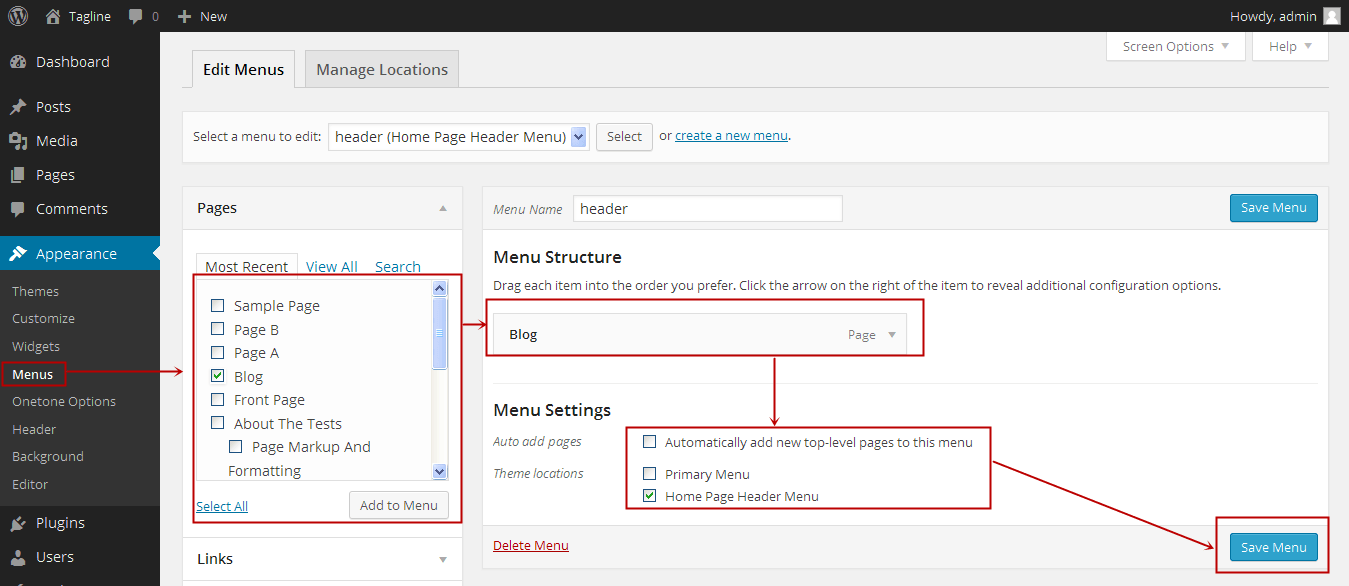
Adding and editing posts
Have you also included a Blog page? Now it’s time to talk about “Posts”. There are two ways to organize and register your posts: 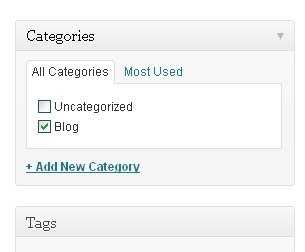
1. Create a new category by going to “Categories.”
b. Create a blog post by going to “Posts -> Add New”. When you finish writing and save the blog post, you need to insert the right category for it.
Now that you’ve integrated the new category, just add it to the menu, and there it is! You’re online.
STEP #5: Installing Plugins to Get More out of WordPress
What is a plugin?
“Plugins” are additional tools meant to extend the capacity of the WordPress. They are specially made to add new and better functions to your website. They help you build a site the way you want it to be, without making that feature from scratch.
There are lots of plugins out there, ready to help you do pretty much everything you need: adding photo galleries, creating submission forms, optimizing your content or setting your site for e-commerce.
How do I Install a new Plugin?
Start by going to “Plugins -> Add New” and browse for the ones you need.
Just be aware that there are over 46,000 different FREE plugins! This means you need to take some time to find the ones that best suit you.
Once you’ve found the plugin, just click “Install” and it’s all set.
To save you some time, I’ve put together a list of the most popular and useful plugins that webmasters find useful:
- Anti-spam – FREE
Anti-spam plugin blocks spam in comments automatically, invisibly for users and for admins.- no captcha, because spam is not users’ problem
- no moderation queues, because spam is not administrators’ problem
- no settings page, because it is great to forget about spam completely and keep admin section clean
Plugin is easy to use: just install it and it just works.
- Contact Form 7 – FREE
Contact Form 7 can manage multiple contact forms, plus you can customize the form and the mail contents flexibly with simple markup. The form supports Ajax-powered submitting, CAPTCHA, Akismet spam filtering and so on.
- FD Feedburner Plugin – FREE
Redirects the main feed and optionally the comments feed to Feedburner.com. All existing feeds simply become Feedburner feeds seamlessly and transparently for all users.This plugin is very good for google indexing and ranking because it uses a google tool to verify your new articles. - Google Analytics – FREE
This plugin provides all “Analytics” reports: Audience, Real Time, Demographics, Interests, Geo, Behavior, Technology, Mobile, Site content, Site Speed, Events, Goals. Displays traffic information of any website associated with your Google Analytics account. - Hide My Wp Ghost – FREE / PRO
If you need a safe and fast plugin for WordPress, this is the one to go for. Hide My Wp Ghost protects your WordPress website against hacker’s bots by hiding the fact that you are using WordPress for your website. By hiding the WordPress, you don’t actually change the paths of the CMS. In fact, the known WordPress paths are virtually renamed so that you can protect the real ones. - NS Redirection and GA Campaign Link Builder – FREE
This plugin simplifies the process and combines the power of redirection in WordPress and campaign links in Google Analytics to generate special URLs that you can use wherever you want to keep detailed tracking on your conversion sources and metrics.Why pay for all that fancy reporting when Google Analytics will report the same data if it is fed the right information. This plugin automates feeding it the right info. - SumoMe – FREE / PRO
Share makes it insanely easy for people to share on mobile or web all of your great content.Heat Maps help you see where people are clicking (or not) on your website.Scroll Box is an email collection box triggered by how far your reader makes it down the screen.Smart Bar is a Floating Bar that can appear at the top or bottom of your website. You can encourage people to subscribe to your newsletter, go to a specific page or follow you on your social networks.Highlighter makes it easy to click to tweet about your article by selecting popular parts of your writing (like Kindle and Medium). - WooCommerce – FREE
WooCommerce is a free eCommerce plugin that allows you to sell anything, beautifully. Built to integrate seamlessly with WordPress, WooCommerce is the world’s favorite eCommerce solution that gives both store owners and developers complete control.With endless flexibility and access to hundreds of free and premium WordPress extensions, WooCommerce now powers 30% of all online stores — more than any other platform. - WP-Rocket – PRO WP Rocket it’s an awesome cache plugin that reduces the weight of your HTML, JavaScript and CSS files through minification. Lighter files means faster load time!A cool feature is the “Lazy loading images”. This significantly improves load time and the end user experience.
- Instapage – PRO
Within minutes, you can build complex layouts with our click-to-add interface without touching a single line of code.The A/B testing tool lets you track visitor behavior, compare conversion rates, and pick the best-performing landing page. - Squirrly SEO – FREE SEO Plugin By Squirrly is for the NON-SEO experts. Get Excellent SEO with Better Content, Ranking and Analytics. For Both Humans and Search Bots. Squirrly will help you write great content, will show you where your WordPress needs improvements and it will even help you learn all about content marketing and SEO strategies through email trainings.
Congratulations! You are now ready to go online!
If you’ve been following the steps before, you must already have a functional WordPress website. Not so hard, was it?
Finally, don’t forget to keep improving your website.
Here are three things you should be persistent with:
- Write at least one article per week.
- Share every piece of content you write on social media.
- And, don’t forget to include a strong Call to Action (CTA) on your website.
- What changed when we started using WP Ghost - December 5, 2025
- WordPress REST API Security: Best Practices and Tools - June 24, 2024
- WordPress Firewalls & Tools for Your Website Security - June 17, 2024

