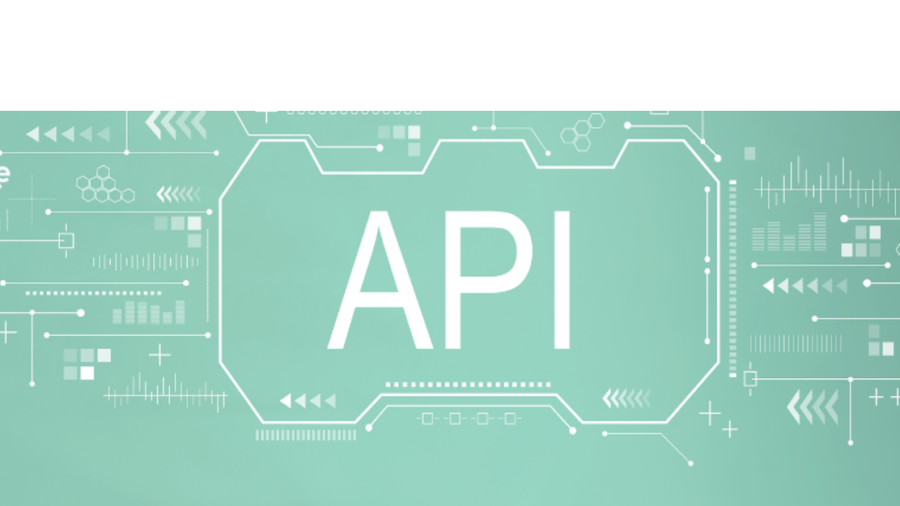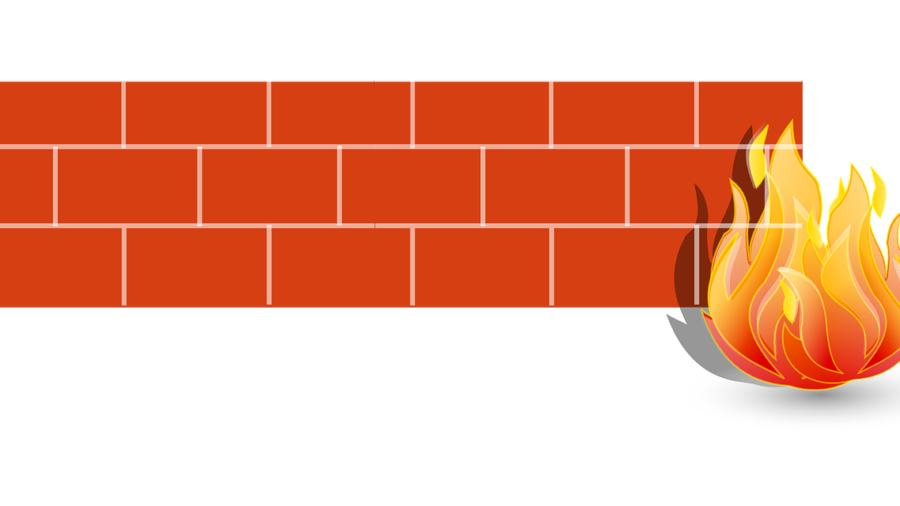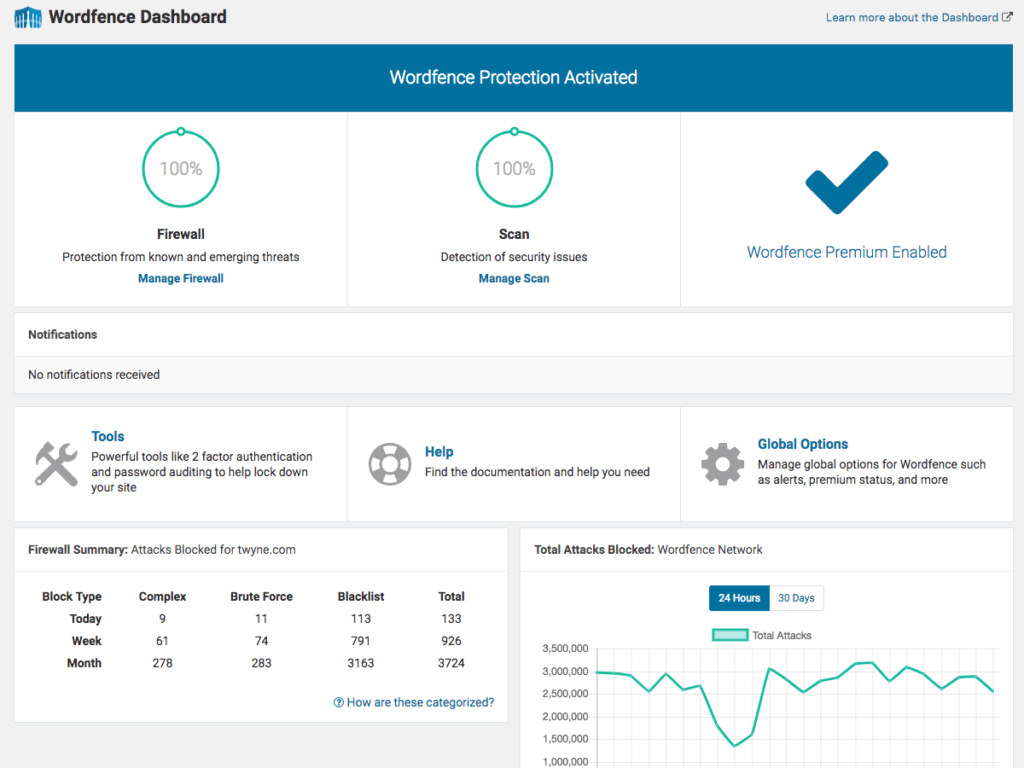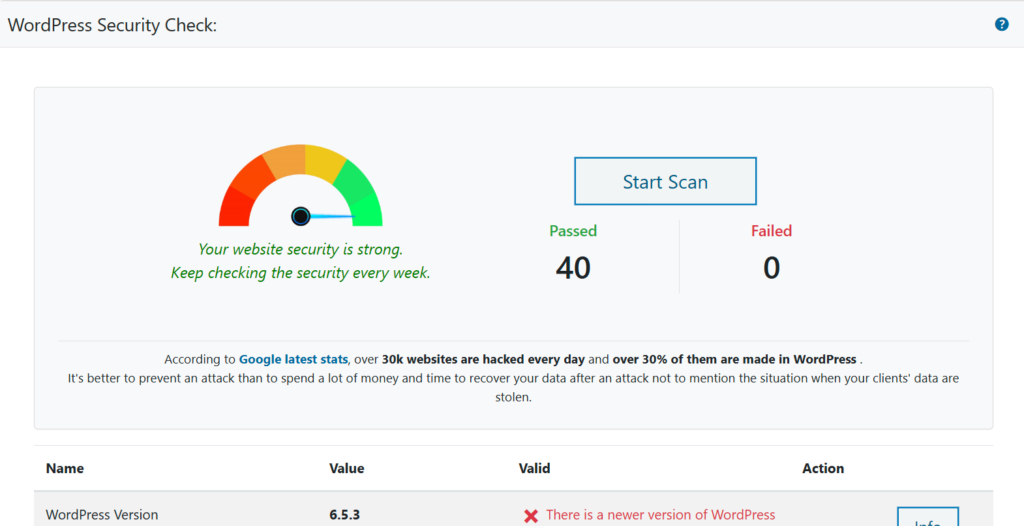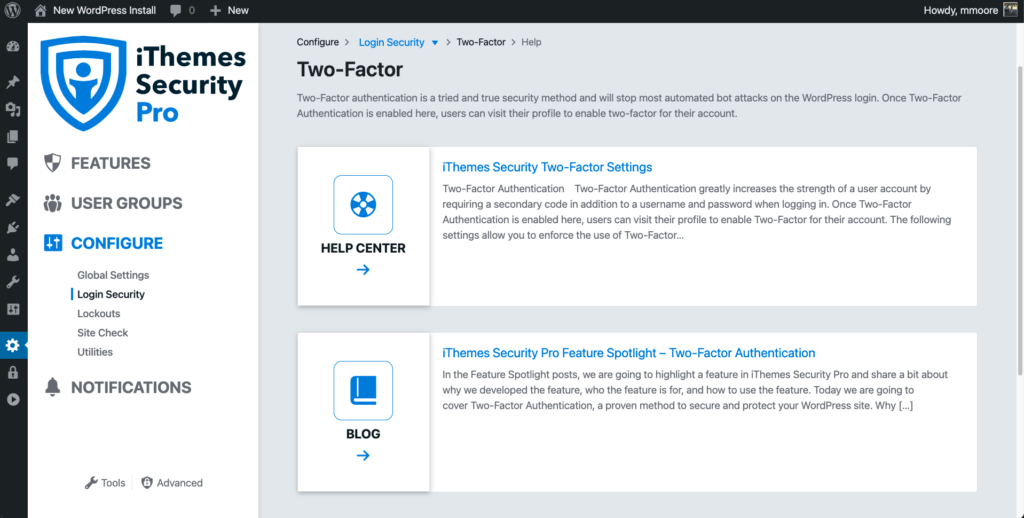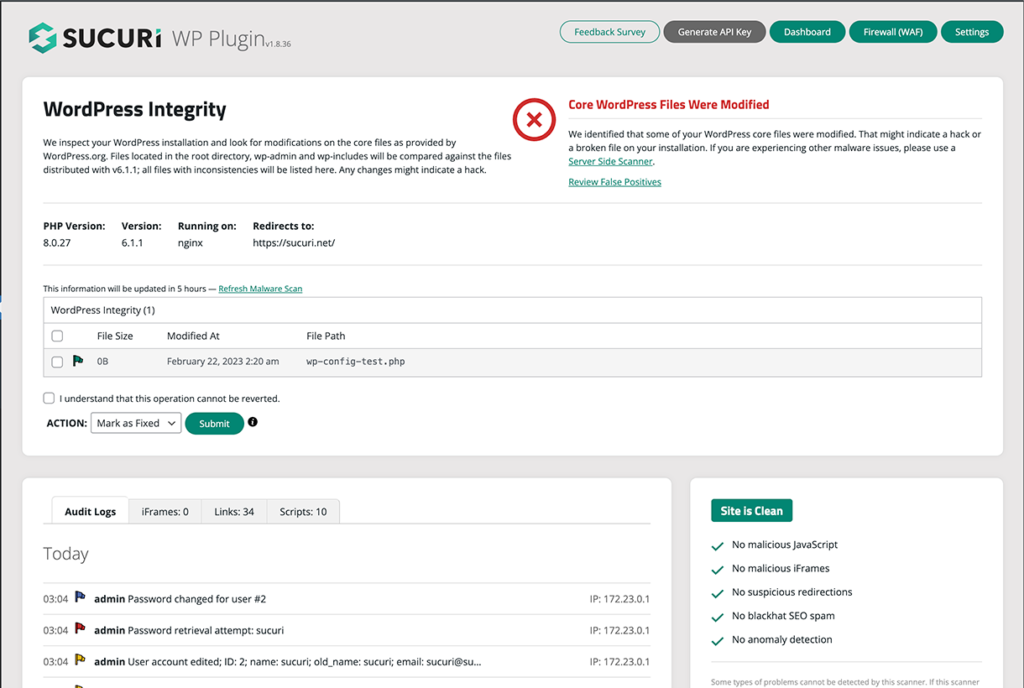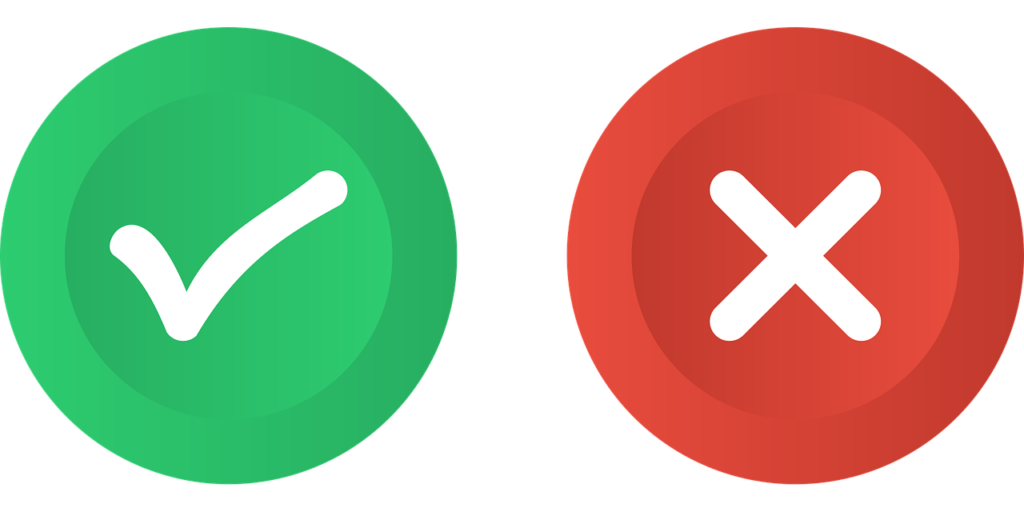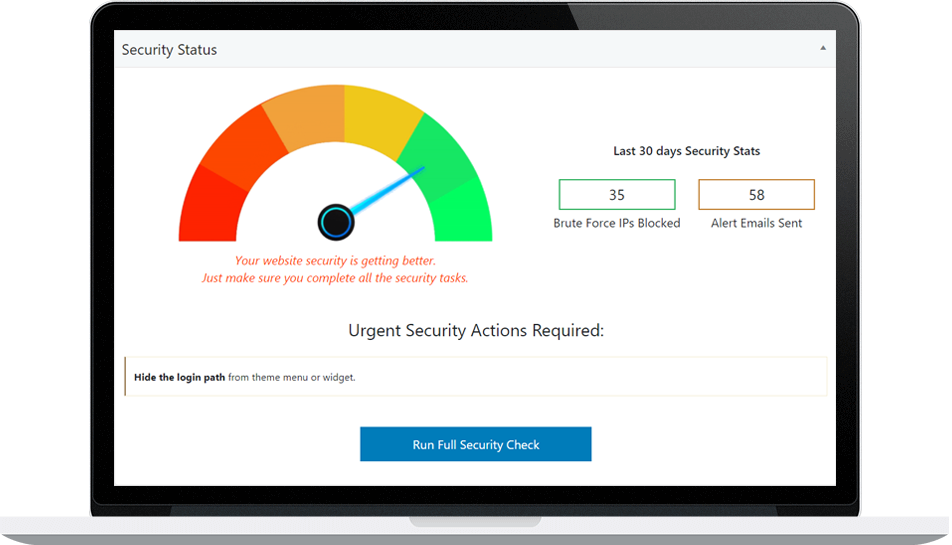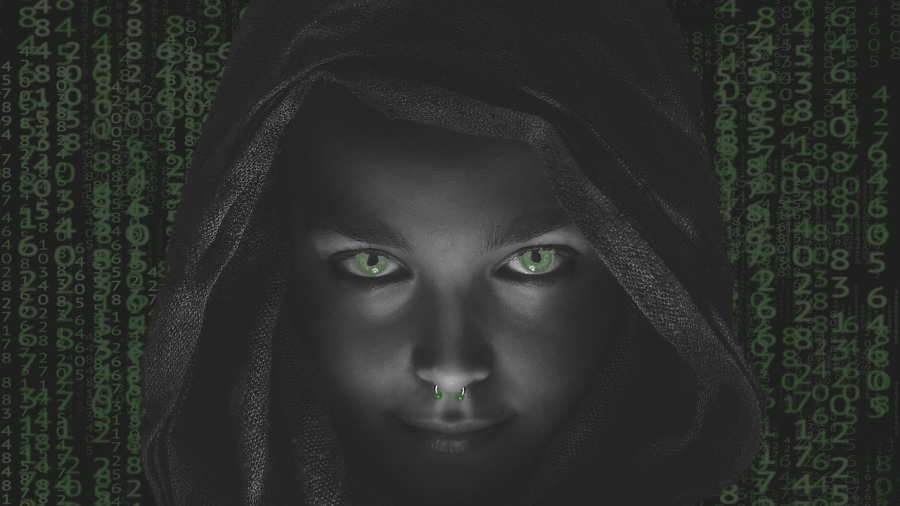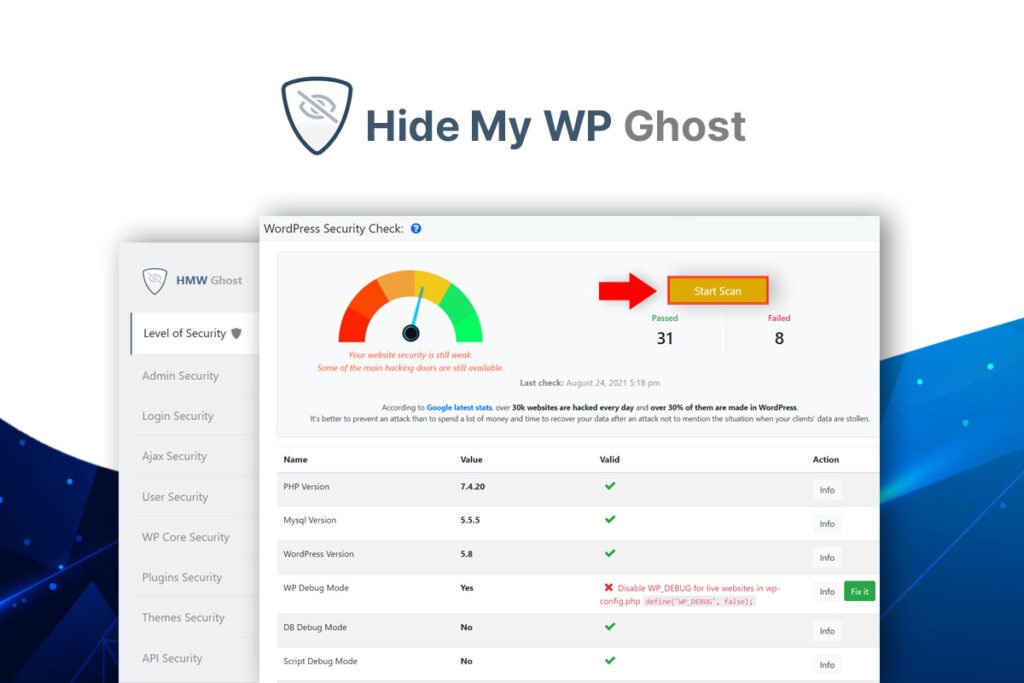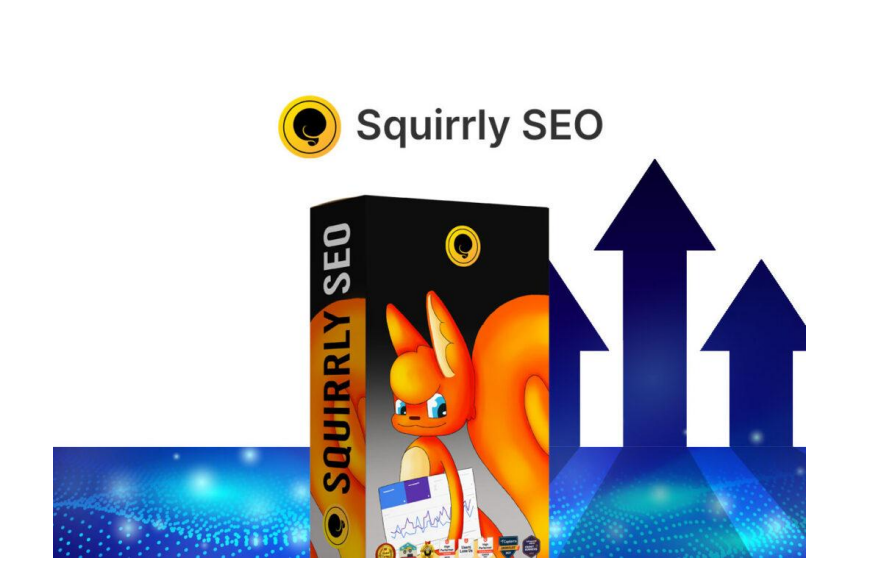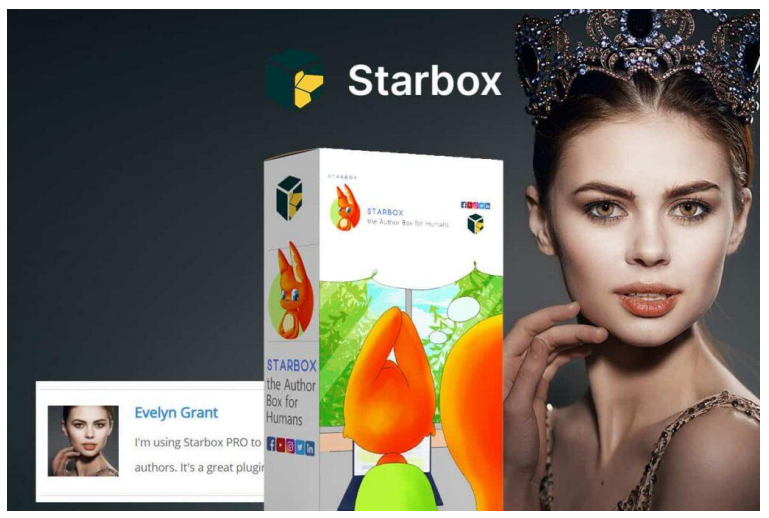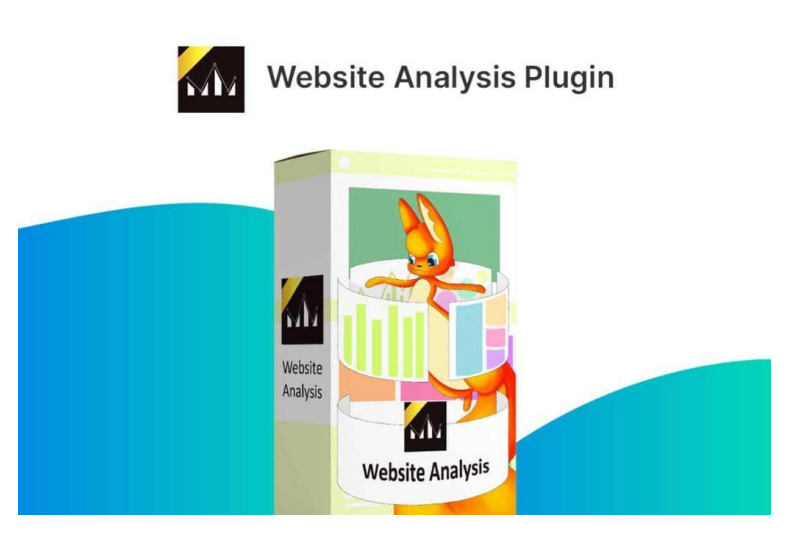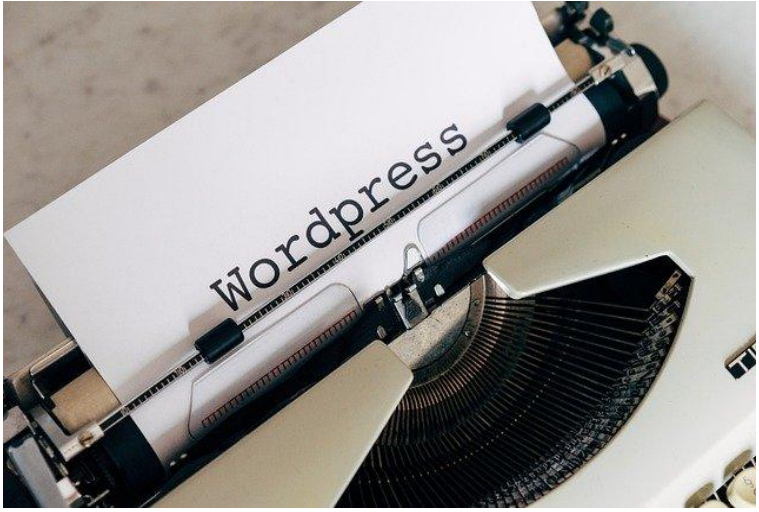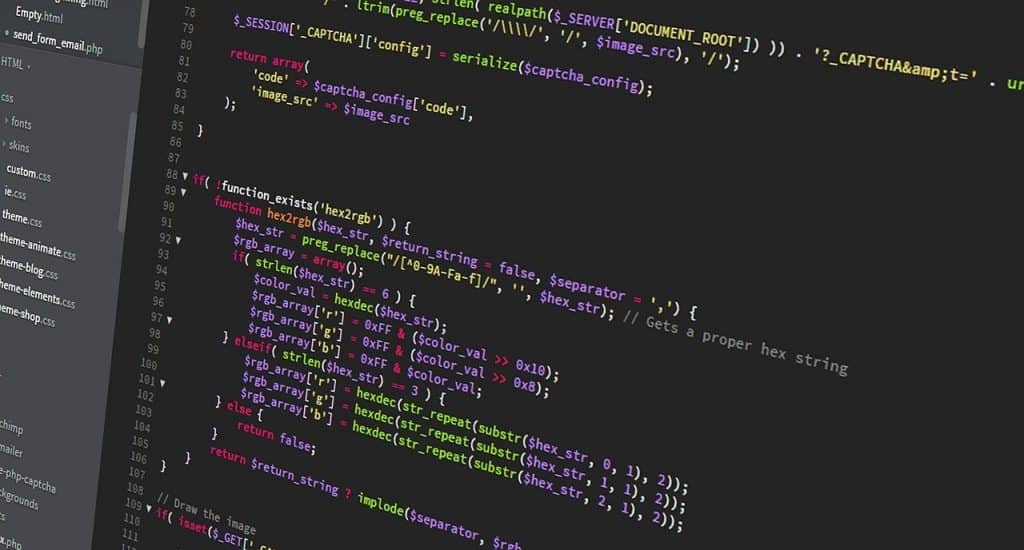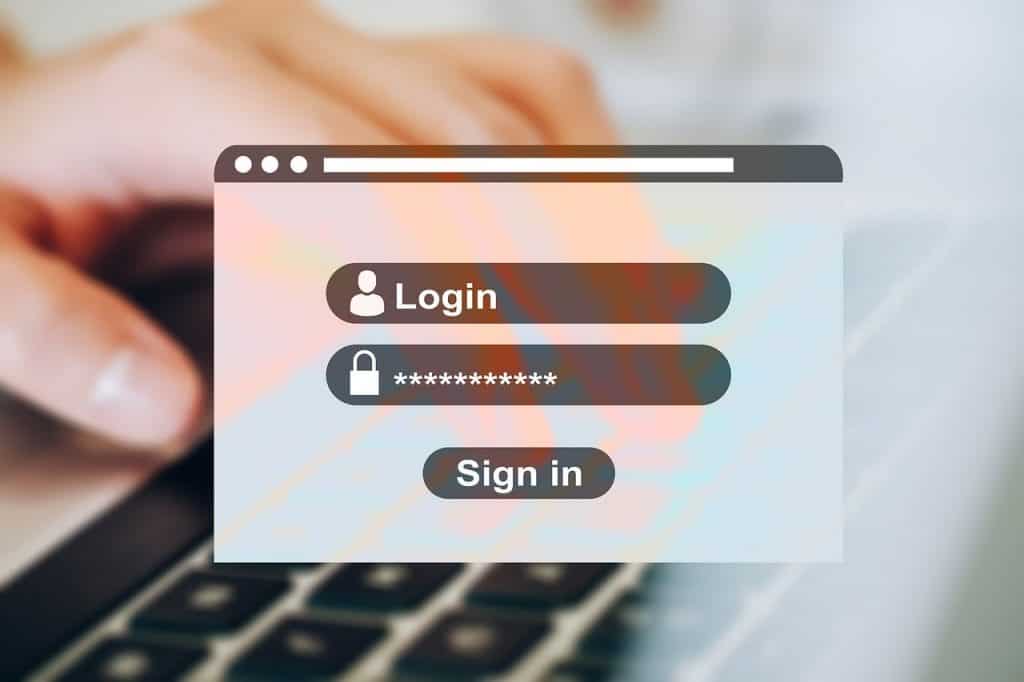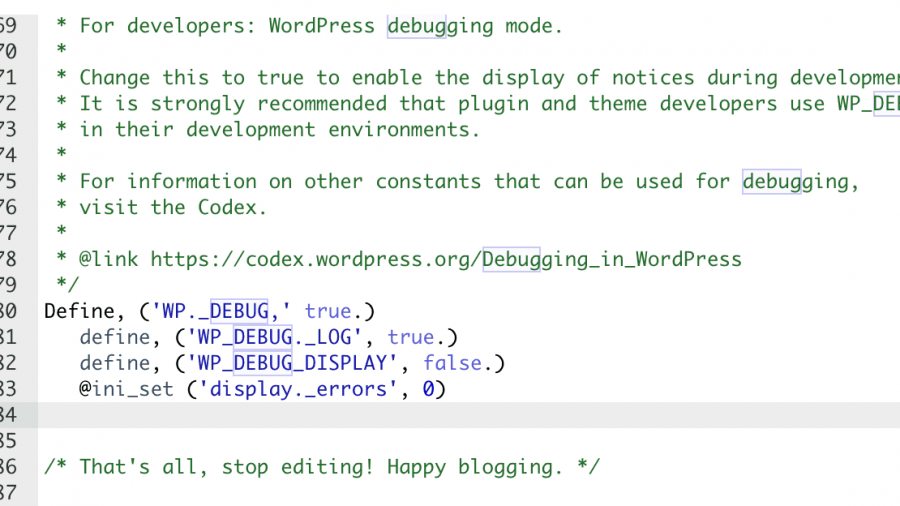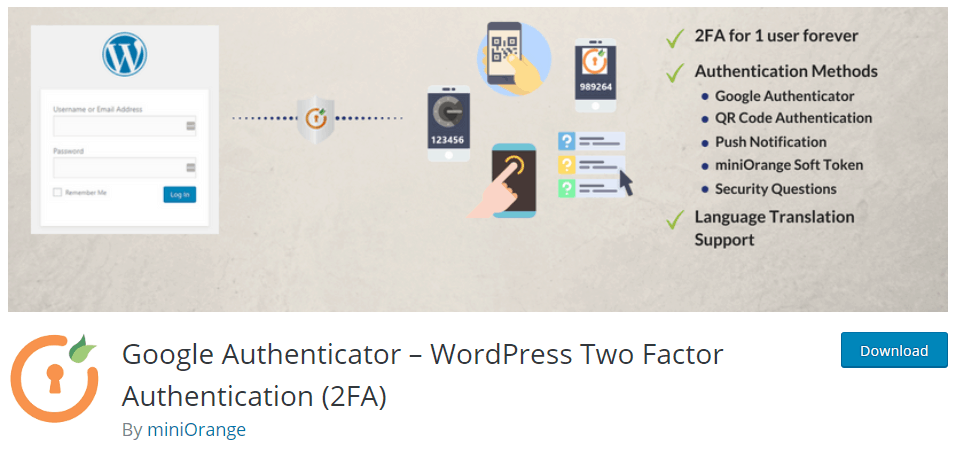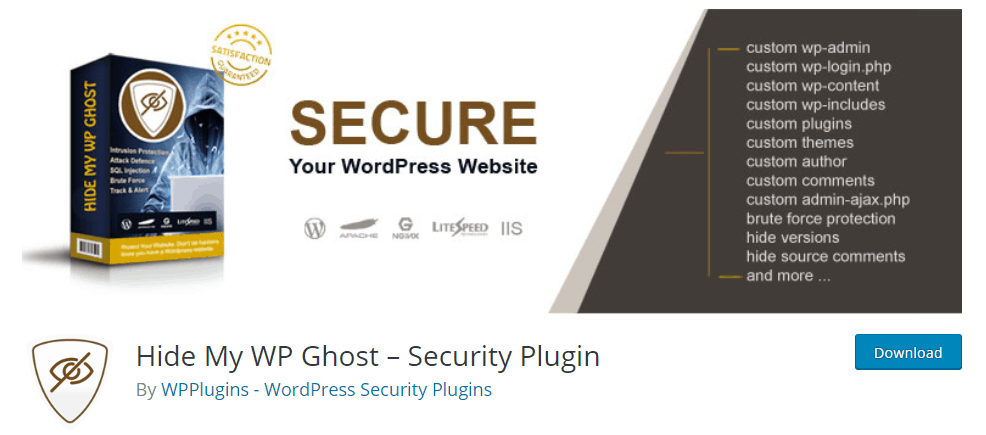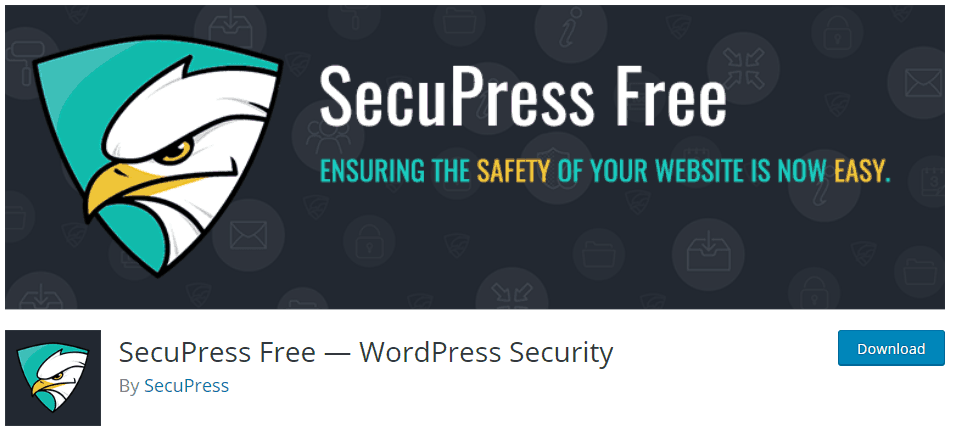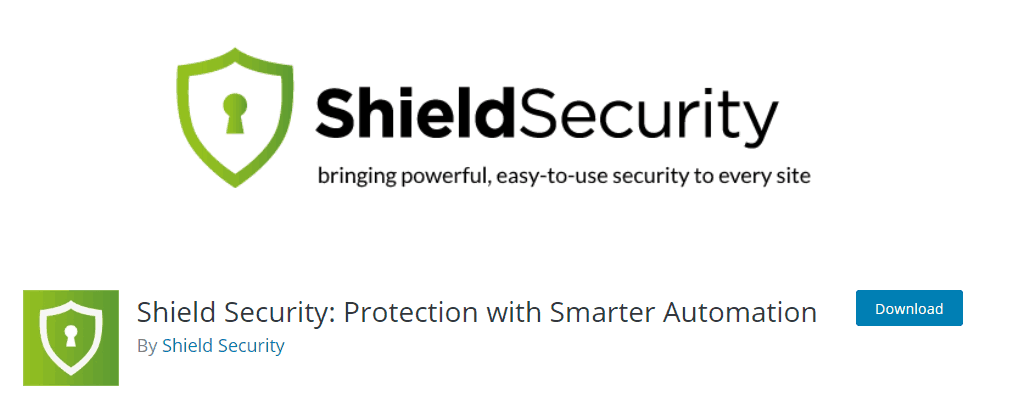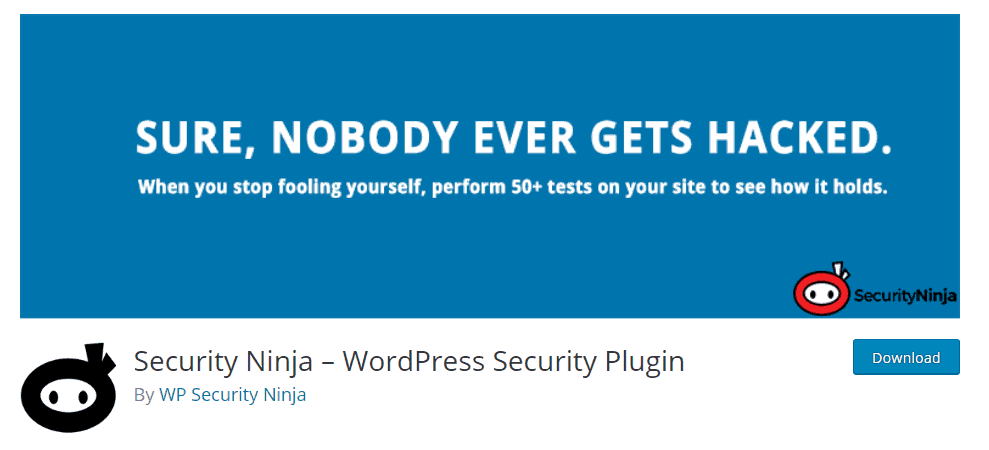The WordPress REST API provides a powerful way to interact with your WordPress site using JSON-formatted data. It enables developers to create applications that can perform various tasks, such as retrieving posts, updating user profiles, and more. However, with great power comes great responsibility.
Securing the WordPress REST API is crucial to protect your site from potential threats. In this article, we will explore the importance of REST API security, common vulnerabilities, and best practices to enhance the security of your WordPress site.
Understanding the WordPress REST API
What is the WordPress REST API?
The WordPress REST API allows developers to interact with WordPress sites remotely by sending HTTP requests and receiving JSON responses. This API can be used to build custom themes, plugins, mobile applications, and more, providing a flexible and powerful way to extend the functionality of WordPress.
Why Secure the REST API?
While the REST API opens up new possibilities for developers, it also exposes your site to potential security risks. If not properly secured, malicious actors can exploit vulnerabilities to gain unauthorized access to your site, steal sensitive data, or perform malicious actions. Therefore, it is essential to implement robust security measures to protect your site.
Common Vulnerabilities in the WordPress REST API
Unauthorized Access
One of the primary concerns with the REST API is unauthorized access. If endpoints are not properly secured, attackers can access sensitive information or perform actions without proper authentication.
Data Exposure
The REST API can expose more data than intended, especially if the default settings are used. Sensitive information, such as user details and private posts, can be unintentionally exposed through publicly accessible endpoints.
Rate Limiting
Without proper rate limiting, the REST API can be abused by attackers to perform brute force attacks or overload your server with excessive requests, leading to performance issues or downtime.
Best Practices for Securing the WordPress REST API
Implement Authentication and Authorization
Use Nonce Verification
Nonces are unique tokens that can be used to verify the authenticity of requests. Implementing nonce verification ensures that requests to the REST API are legitimate and helps prevent CSRF (Cross-Site Request Forgery) attacks.
Use OAuth
OAuth is an open standard for access delegation, commonly used as a way to grant websites or applications limited access to a user’s data without exposing passwords. Implementing OAuth for your REST API endpoints ensures that only authenticated users can access or modify data.
Restrict API Access
Disable REST API for Unauthorized Users
To prevent unauthorized access, you can disable the REST API for users who are not logged in. This ensures that only authenticated users can interact with your API.
add_filter('rest_authentication_errors', function($result) {
if (!empty($result)) {
return $result;
}
if (!is_user_logged_in()) {
return new WP_Error('rest_not_logged_in', 'You are not currently logged in.', array('status' => 401));
}
return $result;
});Limit Data Exposure
Ensure that only the necessary data is exposed through the REST API. Review and customize the endpoints to limit the amount of data returned, especially sensitive information.
Implement Rate Limiting
To prevent abuse of the REST API, implement rate limiting to restrict the number of requests that can be made within a specific time period. This helps protect your site from brute force attacks and reduces the load on your server.
Monitor and Log API Activity
Monitoring and logging API activity can help you detect and respond to suspicious behavior. Keep an eye on the API request logs to identify potential security threats and take appropriate action.
Use Security Plugins
Leverage security plugins designed to enhance the security of your WordPress site and the REST API. Some popular security plugins include:
- Wordfence Security: Provides comprehensive security features, including a firewall, malware scanner, and protection for the REST API.
- Solid Security: Offers various security measures, such as brute force protection, two-factor authentication, and REST API security settings.
- Sucuri Security: Provides website security services, including malware scanning, security audits, and REST API protection.
- Hide My WP Ghost: Conceals common WordPress paths and enhances the security of the REST API by hiding potential vulnerabilities and offering additional security measures.
Use HTTPS
Ensure that your WordPress site uses HTTPS to encrypt data transmitted between the client and the server. This helps protect sensitive information, such as authentication tokens and user data, from being intercepted by attackers.
Regularly Update WordPress and Plugins
Keep your WordPress core, themes, and plugins up to date with the latest security patches. Regular updates help protect your site from known vulnerabilities and ensure that you are using the most secure versions of the software.
Advanced Techniques for REST API Security
Custom Authentication Methods
For more advanced security requirements, consider implementing custom authentication methods. For example, you can use JWT (JSON Web Tokens) to secure your REST API endpoints. JWTs provide a secure way to transmit information between parties and can be used to verify the identity of users making API requests.
Endpoint Whitelisting
Limit access to specific IP addresses or domains by implementing endpoint whitelisting. This ensures that only trusted sources can interact with your REST API.
add_filter('rest_authentication_errors', function($result) {
if (!empty($result)) {
return $result;
}
$allowed_ips = array('123.456.789.000', '987.654.321.000');
if (!in_array($_SERVER['REMOTE_ADDR'], $allowed_ips)) {
return new WP_Error('rest_forbidden_ip', 'Your IP address is not allowed to access this endpoint.', array('status' => 403));
}
return $result;
});Role-Based Access Control (RBAC)
Implement role-based access control to restrict access to specific endpoints based on user roles and permissions. This ensures that only authorized users can perform certain actions through the REST API.
Encrypt Sensitive Data
Encrypt sensitive data before transmitting it through the REST API. This adds an additional layer of security, ensuring that even if data is intercepted, it remains protected.
Conclusion
Securing the WordPress REST API is crucial for protecting your website from potential threats and ensuring the integrity of your data. By implementing best practices such as authentication, authorization, rate limiting, and monitoring, you can significantly enhance the security of your REST API. Additionally, leveraging security plugins and advanced techniques can provide further protection against sophisticated attacks.
Investing time and resources into securing your WordPress REST API not only protects your site but also builds trust with your users, ensuring a safe and reliable online experience. With the right tools and practices, you can stay one step ahead of cyber threats and keep your website secure.