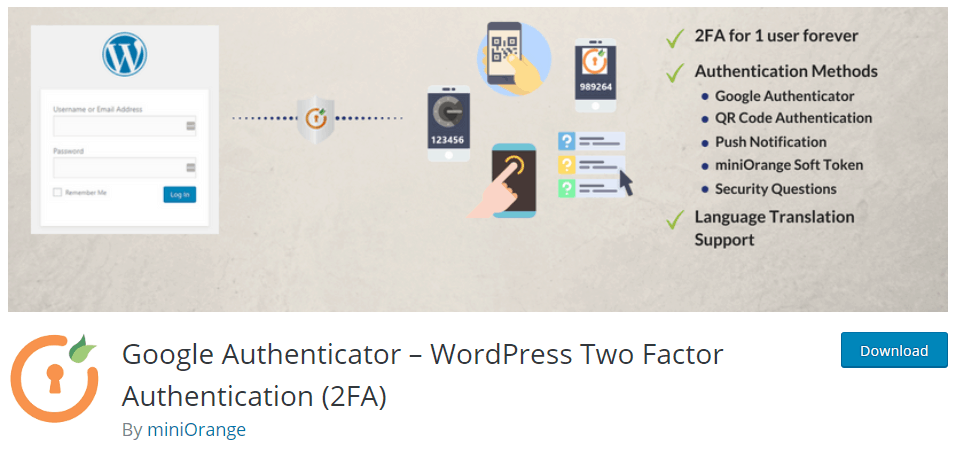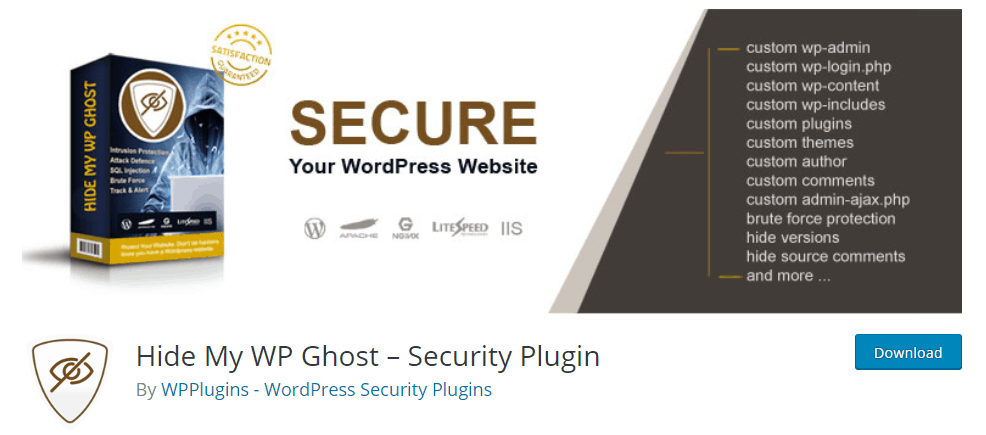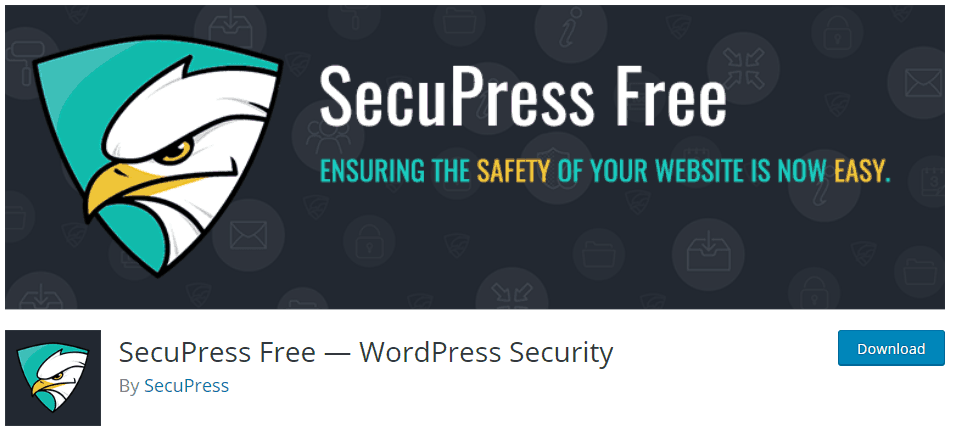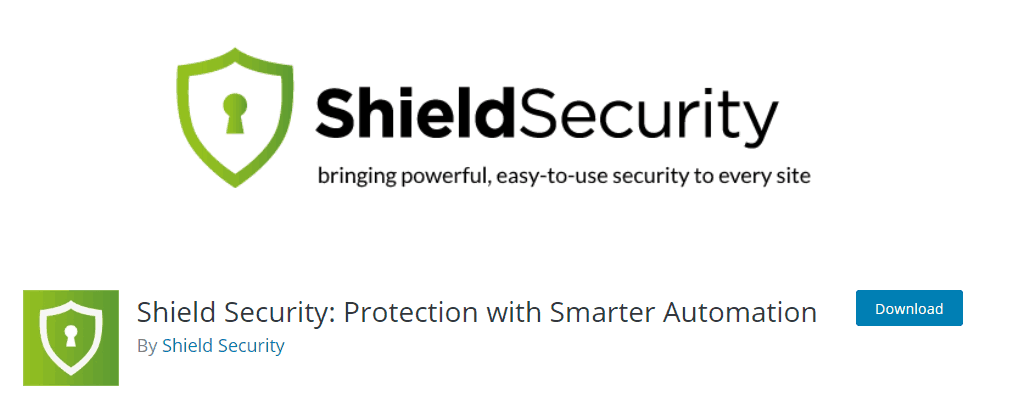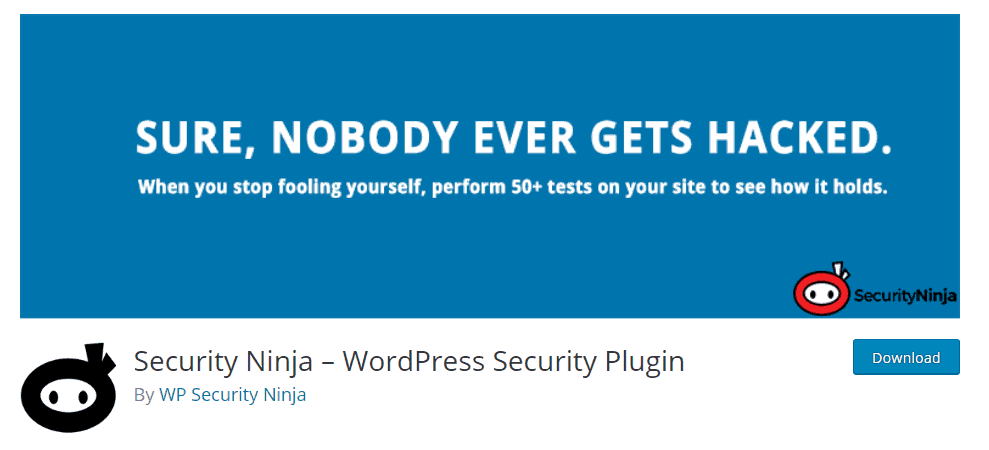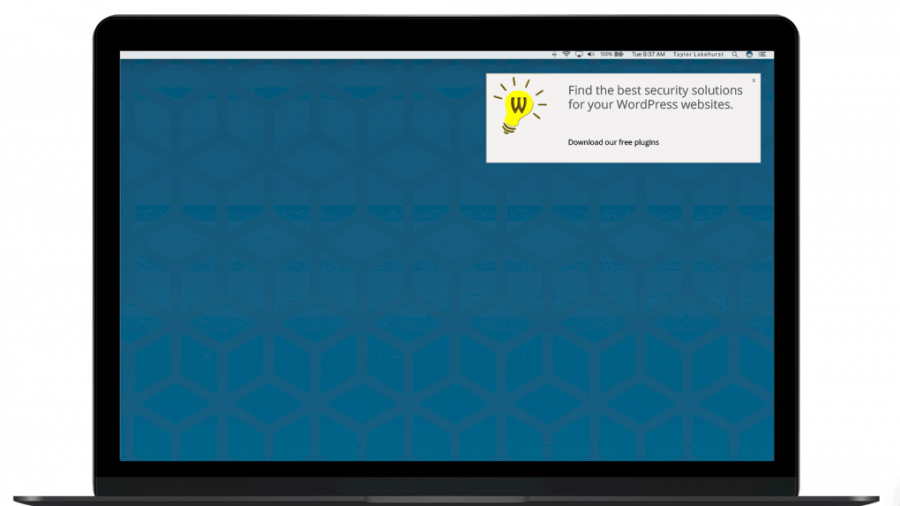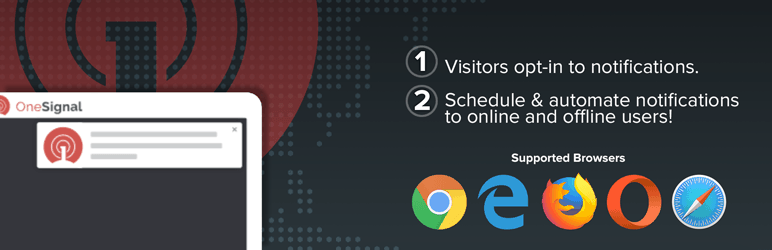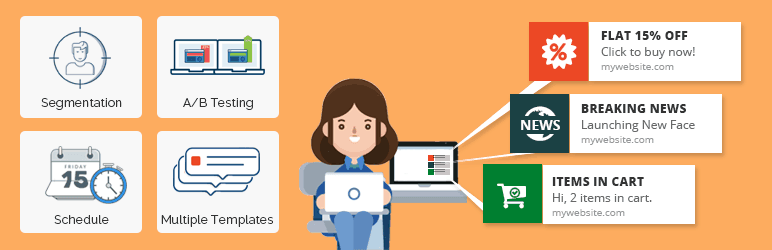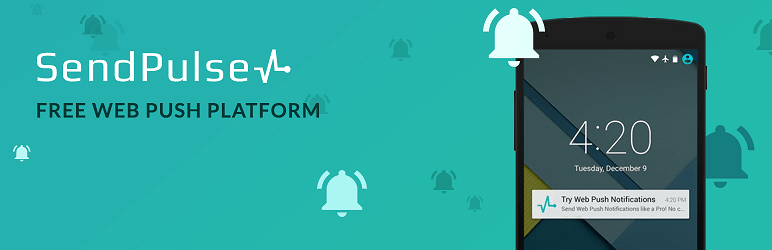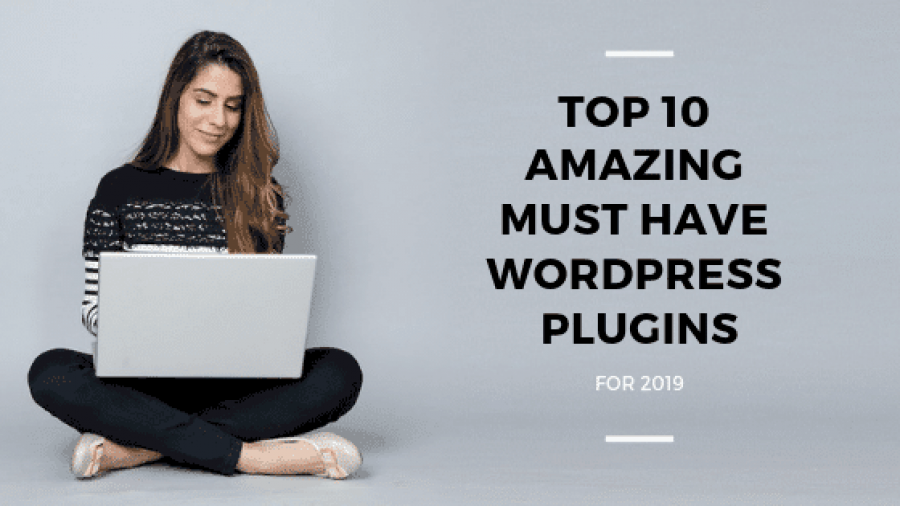The excitement of owning a blog often comes with a price for newest bloggers. They often forget about the security of their content or already existing websites. This leads to loss of revenue, a drop in trust levels, and eventually hacking.
WordPress powers more than 33% of websites in the world, making it the most popular CMS likely to prone to security attacks. However, WordPress, on its own, is secure. It is the use of various plugins, themes, and some hosting, which make our WordPress sites vulnerable to security attacks.
As a beginner, there are a few things you could do to secure your site. To ensure your site is well functioning and protected from any attack, below are a few security tips that will guide you into understanding more about security attacks and their rightful cure – prevention.

1. Install a Plugin
The first step in securing your site is by installing a WordPress plugin. It is a primary step, but the logic in protecting the security of your site against security attacks and hacks. While there are a lot of plugins for use, opt for WordPress plugins as they’re more suitable with the site.
When installing the plugin, however, some factors should be kept in consideration to get the most out of it.
- A good plugin should be from a reliable source, preferably a WordPress plugins or from a site WordPress has deemed safe. Plugins from unknown websites are prone to attacks and hacks.
- Select a plugin of a considerable cost. Not every free plugin is safe to use. Or when in a budget, you opt for the cheapest because that’s what you can afford. Carefully analyze the price and invest in a good plugin.
- Choose a plugin with the right documentation. Before installing a plugin on your site, ensure you’ve read all its documentation and carefully checked for its authenticity. Also, there are reviews about a plugin on the internet. Please read them and see other people’s opinions, then make a choice.
Other helpful plugins may be of great help in improving the quality of content on your blog.
- Use a Complex Login Password
The popular way of hacking into someone’s site is by hacking their password. This gives you access to their files and site settings, making it easy for hackers to tamper with the settings and install malicious plugins or add backlinks.
Ackerman Steve, a researcher at TopEssayWriting and writer with ClassyEssay says, ‘Always use complex passwords to avoid cracking by hacker bots. To make a password powerful, add special characters other than letters to the composition of your password. Keep changing it frequently, over some time. It is advisable to use password managers to help you improve your password security.’
To boost your complex password, install plugins that will record all failed login attempts. The plugin will, after a particular number of failed logins from an IP, blacklist it thus, preventing any attack.
3. Two-Factor Authentication
Other than setting a complex password, setting up a two-factor authentication will help prevent your login from being compromised. The two-factor authentication will ensure that only authorized persons access your site. It is an essential tip as it provides another wall of defense in preventing security attacks and hackers.
Other than two-factor authentication, there is to assigning the least principles. When you assign a new person your password, you limit the activities they could do in your site. The login is only comprehensive for a few features and not each feature, which could allow for tampering of settings, plugins, and settings.
Let’s say your WordPress blog is for sharing stories. You’ve hired a new editor whom you wish to edit your stories. With the assigning of the least principles, you can limit their access to editing of the stories in your blog, nothing more. Providing limited access to your site gives you the ultimate control.
4. Manage Your Themes and Plugins
As mentioned earlier in this article, installing plugins from unknown sources have a higher risk of being malicious. It also applies to the themes you use for your WordPress site.
Before setting up a plugin or theme, check its authenticity, and determine its credibility. Check for its documentation and ensure that it is suitable for your WordPress. Using plugins and themes that aren’t suitable makes it easy for security attacks and hackers.
Madison Maupassant, a writer with BeGraded and essayist with Studyker opines, ‘Always ensure that your WordPress version is updated to the latest version. With every update, there are fixed bugs and new features that improve the security of your site. This also applies to themes and plugins always check to upgrade to the latest version.’
When updating configurations of plugins and themes on your site, they should be set manually by you. Sometimes settings can be less secure than when you manually set. When setting up manually, go through every instruction to see what needs to be changed.
5. Back-Up Regularly
With the internet, nobody is ever sure. To feel more secure, create a habit of regularly backing up your data as anything could happen. You can do so manually or the use of WordPress Backup Solution or any other software.
You can use a WordPress Backup Solution, or link up with a 3rd party backup system supported by WordPress. It is advisable to have at least two copies of your data at all times on different servers. This is because some backup servers can also be hacked.
6. Use Web Application Firewall (WAF)
There is a firewall that exists between your hosting server and network traffic. It prevents most common threats from reaching and destroying your WordPress site. It acts as a filter that protects your host system.
Web Application Firewall (WAF) detects and identifies the following threats: Cross-site scripting attacks, SQL injection attacks, and session hijacking. It is a highly recommended WordPress security feature, preferably for sites meant for business.
The most common firewalls you can use on WordPress are as follows:
- At the network level – it works on the network level when you’re hosting WordPress data on a center your own. It is costly and used by enterprise-level websites that have physical space for server installation.
- At the host level – it works on a web-application level, your WordPress. Your host does the lifting of filtering out traffic.
- Cloud-based WAF- it filters the most common threats before they hit your WordPress server. It is the most economical and easy to use.
In conclusion, the security of your WordPress site isn’t a compromise.
WordPress security is essential, and as a new blogger, it should be your top priority to have the best protection for your site. The above tips will go a long way in securing your site.